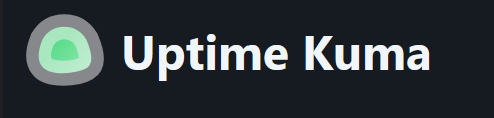
I recently decided to set up Uptime Kuma on my Ubuntu server using Docker, and I was pleasantly surprised by how straightforward it was. Uptime Kuma is a fantastic open-source status monitoring tool with a clean, easy-to-use interface. If you’re considering giving it a try, here’s a simple guide to help you get started.
Prerequisites
Before we dive in, make sure your system is ready:
- Ubuntu 20.04 or newer
- Docker installed
- Docker Compose installed
Steps to Install
- Update Your System: Start by updating your system to ensure everything is up to date
sudo apt update && sudo apt upgrade -y- Install Docker and Docker Compose: If Docker isn’t already installed, here’s how you can set it up
sudo apt install -y docker.ioEnable and start the Docker service:
sudo systemctl enable docker
sudo systemctl start dockerThen, install Docker Compose:
sudo apt install -y docker-compose- Create a Directory for Uptime Kuma: I like to keep things organized, so I created a dedicated directory for Uptime Kuma
mkdir ~/uptime-kuma
cd ~/uptime-kuma- Create a Docker Compose File: Next, create a
docker-compose.ymlfile to define the Uptime Kuma container
nano docker-compose.ymlAdd the following content to your docker-copose.yml file:
version: '3'
services:
uptime-kuma:
image: louislam/uptime-kuma:latest
container_name: uptime-kuma
restart: always
ports:
- "3001:3001"
volumes:
- ./data:/app/dataNow Save and Exit.
- Start Uptime Kuma: With everything in place, start Uptime Kuma using Docker Compose
sudo docker-compose up -dThe -d flag ensures the container runs in the background.
- Access the Web Interface: Open your browser and navigate to
http://<your_server_ip>:3001. You’ll be greeted by Uptime Kuma’s setup screen.
Managing Uptime Kuma
Here are a few handy commands for managing your Uptime Kuma installation:
- Check logs:
sudo docker-compose logs -f - Stop the container:
sudo docker-compose down - Restart the container:
sudo docker-compose up -d
Final Thoughts
I found the process of setting up Uptime Kuma with Docker to be refreshingly simple. Within minutes, I had a reliable monitoring solution running smoothly. Whether you’re managing a home lab or a production environment, Uptime Kuma’s flexibility and ease of use make it a standout tool.
If you’ve been looking for an elegant way to monitor your services, give Uptime Kuma a shot. It’s free, open-source, and incredibly user-friendly. Happy monitoring!
Leave a Reply